How to Extract Text and Images from PDF Documents?
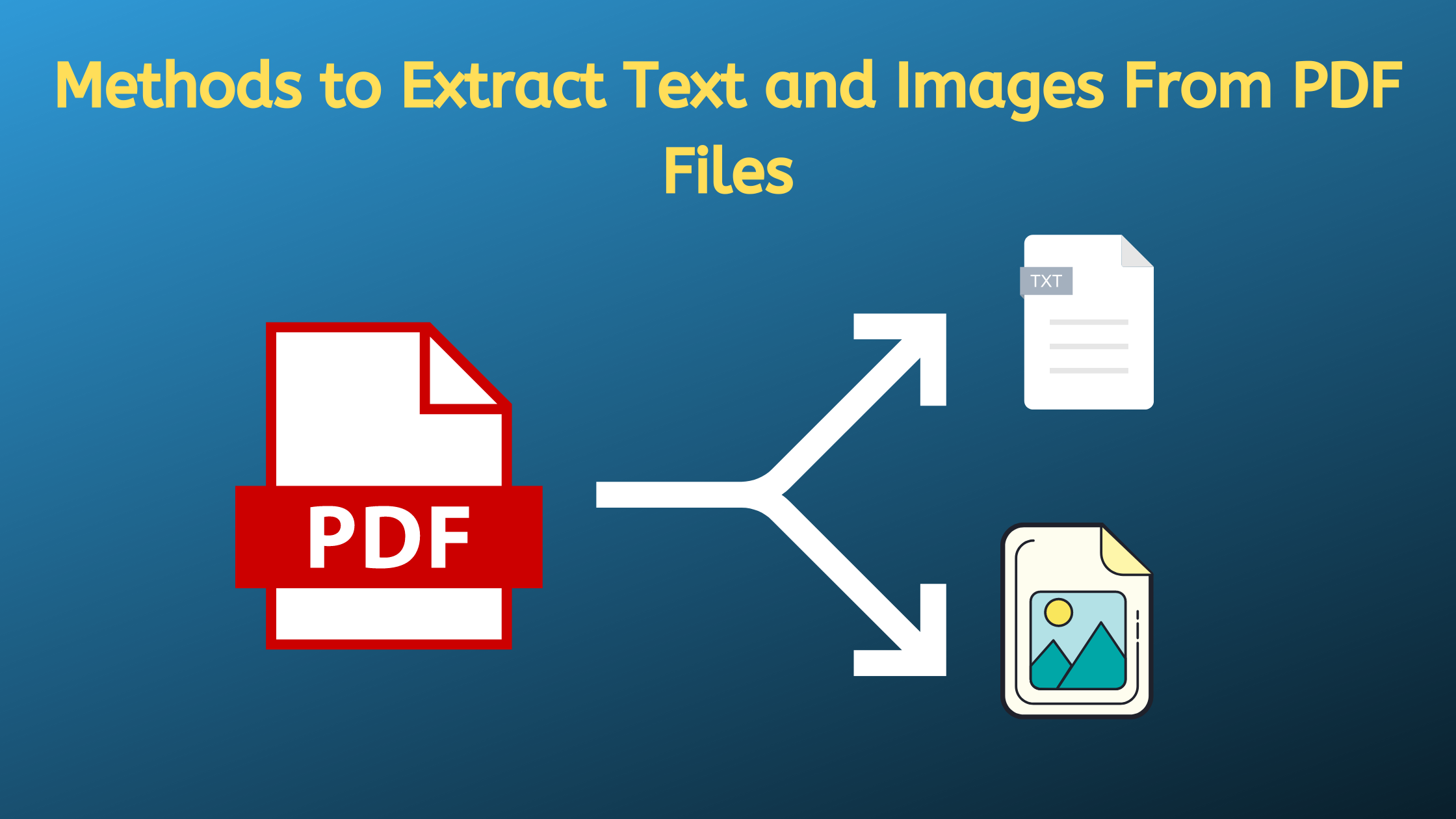
PDF files are the best option for exchanging documents or sharing files with other users. This is because PDF readers are easily downloadable and are available for free. But sometimes we need to take some specific text or images from PDF documents and use it on web pages, Word documents, PowerPoint presentations, or in Excel files. Here, we are sharing some reasons & solutions to extract text and images from PDF documents as below:
Reasons for Getting Out Text and Images From PDF
- Sometimes we need to copy text or images from PDF file, but due to restrictions are unable to extract photos from PDF and texts.
- We can’t edit PDF documents because there’s no software available in the market by which we can add text or images in PDF files.
- We want to save some important images from the PDF file.
- A user may need to convert the document, but the conversion process is not an easy task. So, the user can go about the process of extraction.
- The PDF file format is not for novice users, so the extraction of text and images simplifies a user’s working capabilities.
To pull out text and images from PDF documents, there are many free tools available in the market. But the result for each is not 100% accurate. To extract text and images from PDF documents, we are using PDFWARE Data Extraction Software for PDF. Some of the features are listed below:
- It compresses large PDF files into smaller-sized PDF files.
- Supports multiple files during conversion.
- Extracts enclosed text and Images from PDF files.
- Supports Windows OS up to version 8.1.
Refer to this article if you have a Corrupted/Damaged PDF file: Solve the Error “PDF File is Damaged and Cannot be Repaired”
How to Extract Text and Images From PDF Documents?
Download the software & install it properly, open PDF Extractor Software and follow the below steps.
Steps to Get Images From PDF Documents
- Open the tool and click on the “Extract Images” button to extract photos from PDF.

- Here you can see Add file (s) & Add folder. Choose any of the options as per your choice.

- If by mistake you have added the wrong file, then you can remove it by clicking on the Remove button.

- Now Select the destination folder by clicking on the Browse button, then click on the Next button.

- Here you can see settings to extract images from PDF documents. Choose the item and setting you want. Here we are explaining how to extract the images from a PDF file.

- Preview your settings. If all the settings are correct, then click on the Extract button to extract images, else click on the Previous button to change the settings. After the conversion, you will see a process completed successfully message.

Steps to Extract Text From PDF Files
Using the same Software user can extract text and images from PDF documents. So, in the previous section, we used the tool to extract the images from PDF files. In this section, we will use the same software to get the text from PDF.
- Open PDF Extraction software and click on the Extract Text button.
- Click on Add File (s) or Folder and choose the PDF document.

- Now Choose the file destination by clicking on the below Browse button, then click on the Next button.

- Now, under the Extarct tab> Text Tab select the item and apply the settings.

- Here you can see all the settings that you have chosen. If all settings are right, then click on the Extract button and after a few minutes, your file will be converted.

Above mentioned both methods will help you Extract Images and Text from PDF files by using this Software.
Is There Any Other Way to Extract Text and Images from PDF Documents?
Well, using the software that has been discussed in this article will be a better option for multiple PDF files. However, if users want to individually extract text from PDF file or get images from PDF. Then, they can do it with the help of the Adobe Acrobat application. Another option is to use the Instant text or image extractor tool available on the internet for free. But one thing that users know is to check whether the online free tool is safe to use or not. Use a dummy PDF file to extarct data, if all goes well, then insert the original or main PDF file.
Note – Using manual methods for multiple PDF files could be a risky thing to do. So, for these type of files, a trustworthy and reliable software should be used pull text from a PDF that is mentioned in this post.
Also Read: How To Print Multiple PDF Files At Once In Windows?
Conclusion
This is the complete tutorial on how to extract text and images from PDF documents. Besides for extracting text & pictures from PDF documents, the utility can also convert PDF to PDF/A format and compress & reduce the size of PDF files. Apart from that users can use some of the manual methods like Using Adobe Acrobat or Free Online Instant PDF Data Extractor.
For more info, you can visit the official website https://www.pdfware.org.