How to Break Up a PDF File Into Smaller Parts: Top 3 Ways
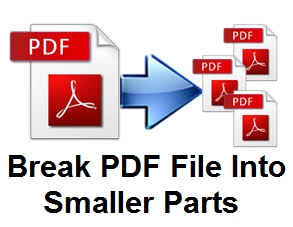
Summary: This article contains a detailed step-by-step tutorial on how to break up a PDF file into smaller parts. Here We will explain both the manual and automated solution to break pdf file into smaller parts.
The Portable Document Format (PDF) is the world’s leading standard application for sharing documents. Despite the fact that they are perfect for offering, sharing and preserving large documents. There are instances when a user wants to break them up into smaller chunks. This is a convenient way of eliminating undesirable content, making the file size smaller, and managing those files efficiently.
So, if you are one of those users who wants to Split Multi Page PDF into Separate Files Efficiently. Then, read the post, which explains the simple techniques on how to split a PDF file into smaller parts.
Well, before we proceed to its solution, let us know some more advantages due to which users want to divide PDF files into smaller parts.
Benefits of Splitting Large PDF into Smaller Files
The advantages of splitting PDF documents in many ways are listed below:
- Printing and scanning the files is comparatively easy in smaller PDF files.
- Splitting the large PDF files into small chunks will help in fast downloading and uploading.
- Email programs, especially web-based email, can choke on large attachments whereas small PDF attachment takes less storage space.
- Smaller, simpler PDF documents are easier to maintain.
How to Break up a PDF File into Smaller Parts Manually?
Here, we have explained two manual methods that help users to split PDF into smaller pieces. Let’s explore them one by one.
2. Split PDF With the help of Google Chrome
Solution 1# Divide Large PDF File into Smaller Files By Using Adobe Acrobat Pro DC
Adobe Acrobat Pro DC includes enough editing and other document manipulating capabilities for most personal and business use cases. It allows you to edit text and images, reorder, delete, and rotate PDF pages, and fill and e-sign PDFs on your PC, tablet, or phone. With the help of Adobe Acrobat Pro DC users can break PDF files into smaller parts.
Follow the steps mentioned below:
- Launch the Adobe Acrobat Pro DC Application on the system.
- Open the PDF in Adobe Acrobat Pro DC and go to Tools >> Organize Pages.
- Choose the open option to select the PDF document that has to split.
- Move to Document menu and hit on the Split Document.
- After that, you will notice the split document window.
- Choose the options and then click the OK button.
Solution 2# Split PDF into Small Files by Using Google Chrome
You can also use Google Chrome that you directly find from a web source. To know how to break up a PDF file into small parts, execute the steps below:
- Open the PDF file in Google Chrome
- Click on the “Print” button
- Click on the “Change” Button
- Select the “Save as PDF” in the “Local Destinations” section
- Enter the range of pages that you want in a new PDF document.
- At last, click “Save” and provide the name to the resultant PDF file, select the location where you want to save the PDF.
What are The Demerits of the Adobe Acrobat Pro DC?
1. Users must have the full version of Adobe Acrobat Pro DC to utilize all its features available. Thus, normal adobe users can’t afford such an expensive tool.
2. The manual method does not support restricted PDF documents.
3. Google chrome does not provide the option to split PDF by even and odd pages.
Instant Solution to Break PDF File Into Smaller Parts
PDF Document Splitter Tool is software with advanced technology that helps users to break up a large PDF file into smaller files. With the help of this utility, anyone can securely split a PDF into multiple smaller files without losing any data. The software is smart enough to maintain the original data during the splitting of PDF documents. Additionally, the tool has lots of high-quality features that are mentioned in the below segment.
Key Advantageous Features of the Software
Split By Page Number: The utility allows users to split large-size PDF files having multiple pages into separate files.
Split By Page Range: The tool has the feature to break large PDF documents into multiple files by range. The user has to enter the respective range and the tool generates a PDF file for each page that falls under that provided range.
Split By Even Pages: By using this option, users will get a separate PDF file containing all the even-numbered pages. The software will not make any changes to the source file but create a separate PDF document stored at the desired location.
Split by Odd Pages: The software split up odd-numbered pages of the selected PDF files and creates a single PDF that will only contain odd pages in it.
Let’s know how the tool works!
Working Procedure to Spilt a PDF Into Smaller Files
The following step-by-step guide shows how to break up a PDF file into smaller parts:
1: Initially, the users will need to Download & install the Software on Windows and Mac OS.

2: Click on the “Add Files” / “Add Folder” option to add Adobe PDF documents.

3: Choose the desired “PDF Split” option, Also, set the destination location for saving the resultant PDF.

4: Finally, a process completion message will be displayed.

Also, Read to Know How to Split Multi Page PDF into Separate Documents
Concluding Thoughts
As users face many difficulties managing large PDF files, so in those situations, they want to split PDF files into smaller files. So, in this article, we tried to resolve one such query which is how to break up a PDF file into smaller parts. We have mentioned both the manual and automated solutions to perform the task. However, the manual methods have certain limitations, Therefore, we suggested trying the professional tool to break PDF file into smaller files effectively.