How to Split Multi Page PDF into Separate Files Efficiently?
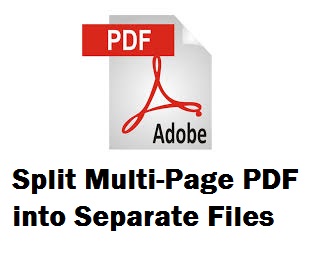
Sometimes handling a PDF that contains a huge number of pages in one single document is a very complicated process. It becomes a mess and in urgent cases, it takes an enormous amount of time to search and find the required data. So, in that situation, breaking pdf into multiple PDFs is the ideal and optimised solution. Are you one of those users who found difficulties in managing multiple PDF files? If yes, then this post will surely give you a simple and clear solution for how to split multi page PDFs into separate files.
This blog discusses the pertinent and quick solution for separating a PDF into multiple files. However, before going to the solution section, let’s understand some advantages of splitting the multiple-page PDFs into distinct files.
What are the Benefits of Splitting Multi Page PDF Files?
- Splitting the PDF files helps in managing large-sized PDF documents.
- For quick uploading and downloading, it’s better to split the PDF files into multiple pages.
- Splitting the document helps in sharing or extracting the specific page from the PDF file.
- breaking PDF into multiple PDFs allows users to keep all sensitive information away from other people.
After knowing the significance of separating a PDF into multiple files, let’s jump to its solution part.
How We Can Split Multi Page PDF into Separate Files?- Automated Solution
The PDF Splitter software mange the PDF files efficiently. It allows you to split multiple page PDF into separate files without losing a single bit of data. One of the most amazing features of this tool helps to even split the restricted/secured PDF files. All the data remains intact or unchanged after splitting the multiple PDF documents into different files. The tool is compatible with all the versions of Windows OS including 10. With that, it also works on Mac OS.
Simple Steps For Separating PDF into Multiple Files
Follow these four simple steps, all it takes is a few clicks for breaking PDF into multiple PDFs
1: Download, install and run the automated software.

2: Click on “Add Files / Add Folder” to select PDFs for dividing multi-page PDFs into different files.

3: Select the “PDF split” option as per your requirement. Click on the “Split” button to start the process to split multi page pdf into separate files.
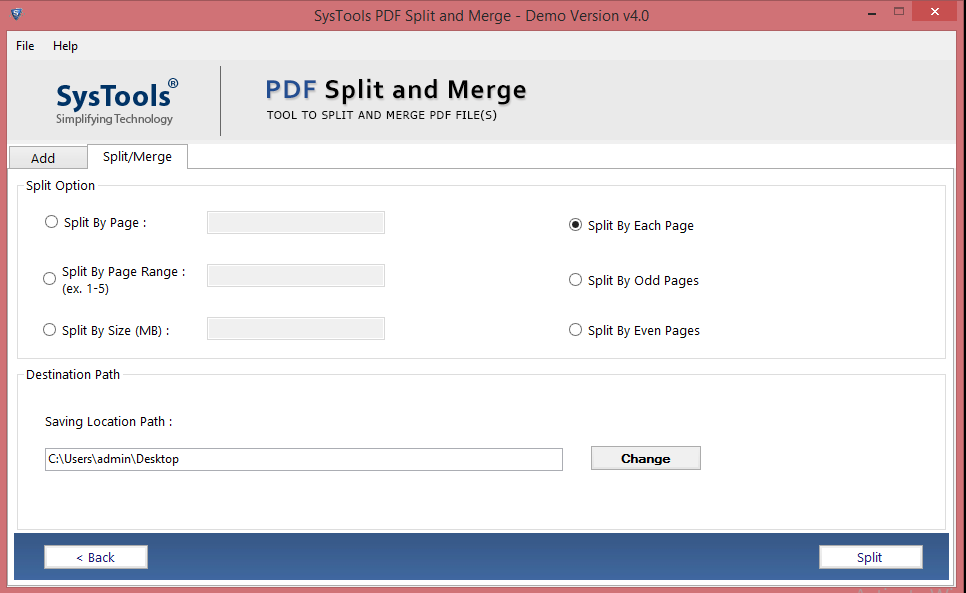
4: Finally, the process of breaking PDF into multiple PDFs will be completed successfully.

By using the above-mentioned method, you can easily split the multi page PDF into separate files without getting any technical glitches.
However, there also exists a manual method that helps users to break up a PDF file into smaller parts which are going to be elaborated on in next section of this article. Read further to know.
Manual Approach to Split Multi Page PDF into Separate Files
The Adobe Acrobat Pro DC is the product suite to create, edit, share, print, copy and manage PDF documents. You need to download and install the Adobe Acrobat Pro DC. It is a premium software, which means you need to pay for the privilege of using it.
Follow the instruction for separating PDF into multiple files:
- Open the PDF using Adobe Acrobat Pro Dc
- Go to File menu>>View>> Tools
- Choose Organize Pages>>Select the Split option.
- Choose how you want to split a multi-page file.
- Click Output Options to decide the location, file name, and how to split your file.
- Hit OK and then Split to finish.
- Click the Save button to save the new PDF files.
Limitations of Manual Method
A user might face these mentioned challenges while working with Adobe Acrobat Pro.
- One needs to buy the full version of Adobe Acrobat Pro which is more costly than the automated tool.
- If your PDF files are corrupted then you can’t split those PDF files with this Adobe Acrobat Pro.
- The manual tool does not allow users to upload and break the password-protected PDF documents.
Hence, to avoid these issues automated method is preferable. As it makes the task easier and in a few clicks, it completes the entire process of separating PDF into multiple files.
Why Expert Choose Automated Tool Over the Manual Process?
The software has many advanced features that help the users to make PDF file handling and splitting tasks easier. Some of the advantages of the tool are listed below:
- Apart from splitting the PDF files, the software also manages to merge multiple PDF files efficiently.
- It promises no data loss or data manipulation during the splitting process.
- Allow uploading PDF files of any size.
- Permit to split or merge the password-protected file.
- Splits PDF files based on size, range, pages, and odd-even page criteria.
- Easily break PDF documents by keeping attachments and other formatting intact.
Read this post if you have multiple PDF files and want to unlock locked PDF documents
It’s Time to Verge
In order to split multi-page PDF into separate files, we mentioned the automated tool that can divide PDF pages into separate files without making any alterations. However, you can use Adobe Acrobat Pro software to perform the same task. But, it has certain limitations like it is quite expensive. So, normal Adobe users can’t afford this manual tool. So, it is recommended to use this professional software which is a convenient and reliable way to resolve the user’s query on “how to split multi page PDF into separate files”.